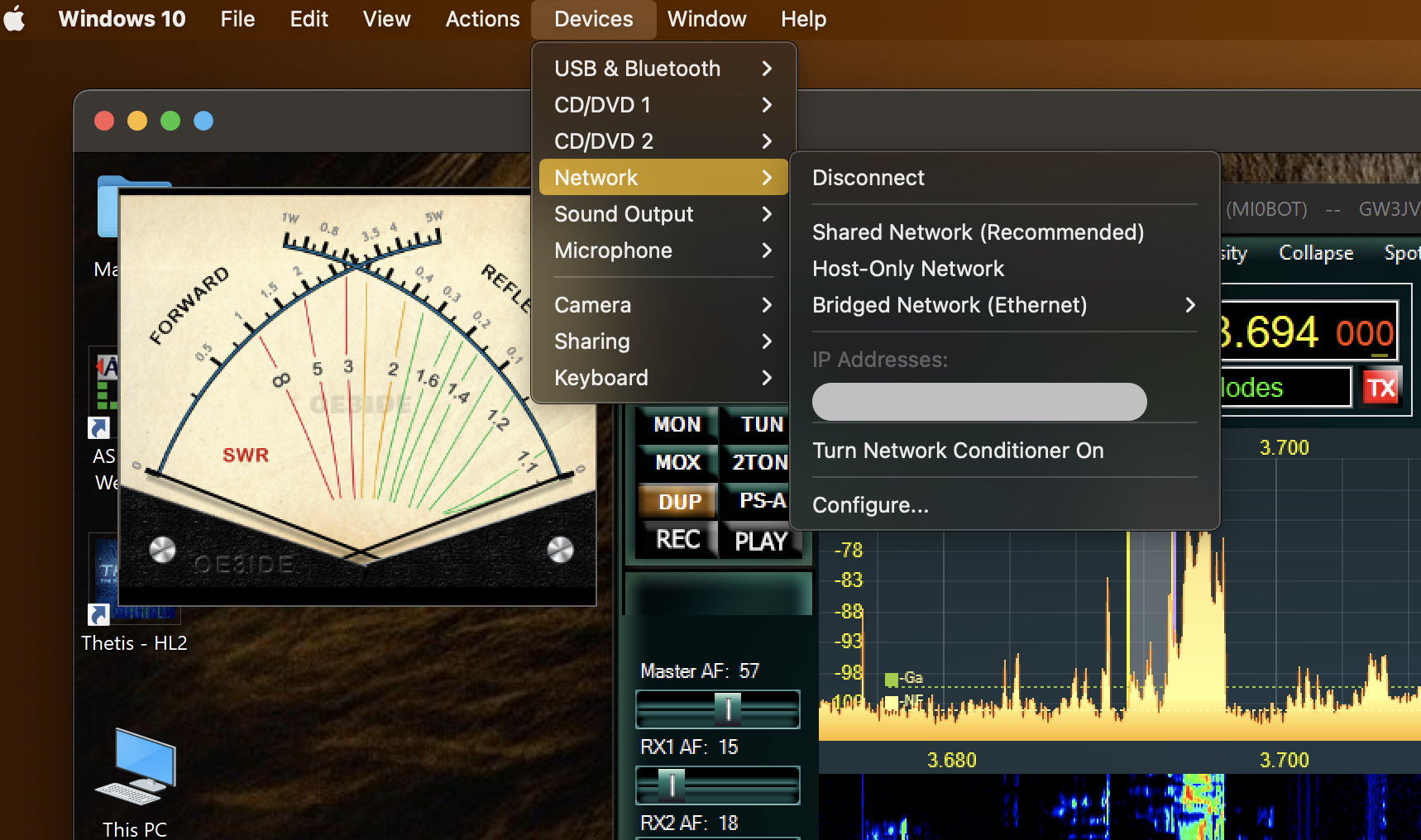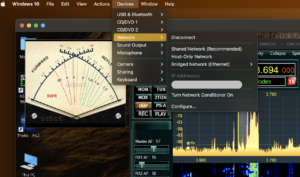![]()
If you want to run Thetis to control your Hermes Lite 2 or maybe even your Apache Labs Anan using your Mac computer, you will of course need to be running Windows, which on macOS requires either Parallels or Bootcamp. I’ve not used Bootcamp, so this blog will only cover items you may need to take into consideration if you are using Parallels.
I’m pretty certain that there will be very few MacOS users controlling their Apache Labs Anan transceivers using a Mac computer. For sure, there may be a very small number who do so, but I’d wager it will be close to 100% of users will be using Windows.
However, given its significantly lower price point and rapidly increasing popularity (as of the date of this blog – 7th Feb, 2024), the Hermes Lite 2 becomes more of a realistic proposition for users wishing to use Thetis on their Mac. I have gone through this process and have documented a few things you might like to consider if this is what you are planning.
Windows and Parallels Versions
As explained in a previous blog – A Guide to Hermes Lite 2 + Mac + Parallels + THETIS, Parallels doesn’t natively forward UDP ports from the host network to the virtual machine, so you will need to be running Parallels for Mac Pro edition in order to do this. Also note that if you wish to run Thetis on Mac computers using Apple Silicon (those with M1, M2 or M3 processors) you will need to be using Windows 11 as Parallels does not support Windows 10 on Apple Silicon.
Parallels Network Mode
Essentially, Parallels offers two main networking modes, Shared or Bridged – and I found that it helps to understand when choosing which mode to use what are the implications for Thetis and your Hermes Lite 2. There is an interesting document that explains the intricacies of each mode, and how to select each one on the Parallels knowledge base here.
In Shared mode, Parallels manages the distribution of IP addresses to your Windows virtual machine and as such will be allocated an IP address within the range of the separate Subnet. Limit to Subnet checkbox in Thetis Setup > General should not be checked as this allows Thetis to access an IP outside the range of the locally managed DHCP server.
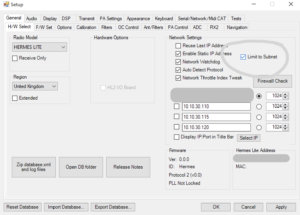
In Bridged mode, distribution of IP addresses is managed by the DHCP server running on your router and as such your Windows virtual machine will be allocated an IP address within the range of your own Subnet. Limit to Subnet checkbox in Thetis > Setup can be checked as the IP address will be in the range of your local DHCP server. NB: I am not sure if Bridged Network is a more efficient way to set up your Parallels virtual machine, but when using this mode it does appear to be one less ‘hop’ for packets to be sent én route to and from the Hermes Lite 2.
Well there you go, just a quick short blog this time, hope it helps.
As always, huge thanks to Richie – MW0LGE for his invaluable help and guidance in my learning about this stuff.
73
GW3JVB.