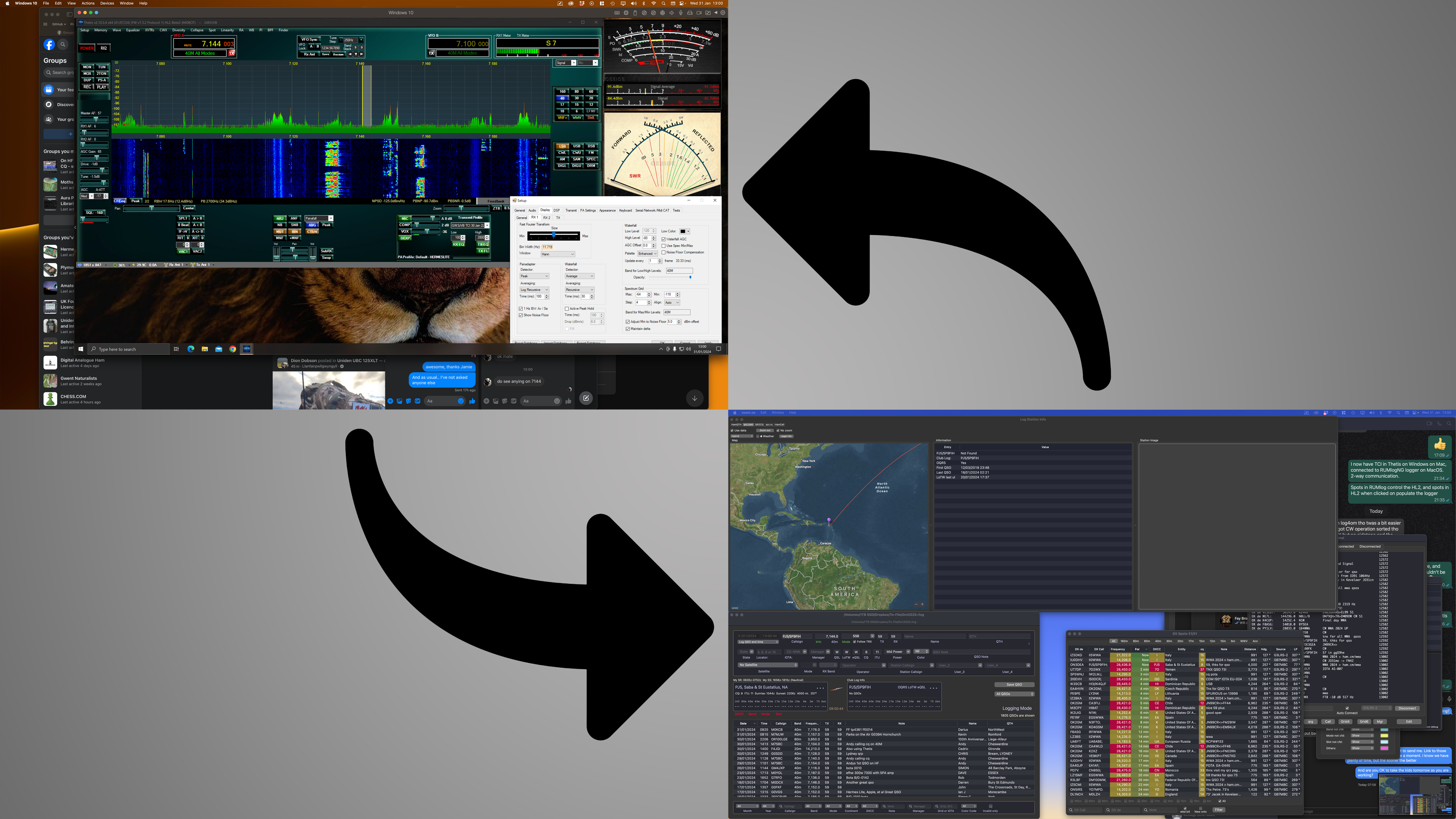![]()
If, like me, you have a Hermes LIte 2, you run Thetis in a Windows VM using Parallels on a Mac, and you also use the excellent RUMlogNG as your rig control / logger, then this quick overview is for you.
It’s pretty straightforward to get Thetis talking to RUMlogNG and RUMlogNG talking to Thetis, you simply need to ensure the IPv4 address assigned to the Windows Virtual Machine is set up in the correct locations within Thetis and RUMlogNG.
1. Firstly, obtain the IPv4 address of the Windows Virtual Machine. You can obtain the IPv4 address from within Thetis; go to Setup > Serial/Network/Midi CAT, and on the SubTab, select Network then click the IPv4 button.
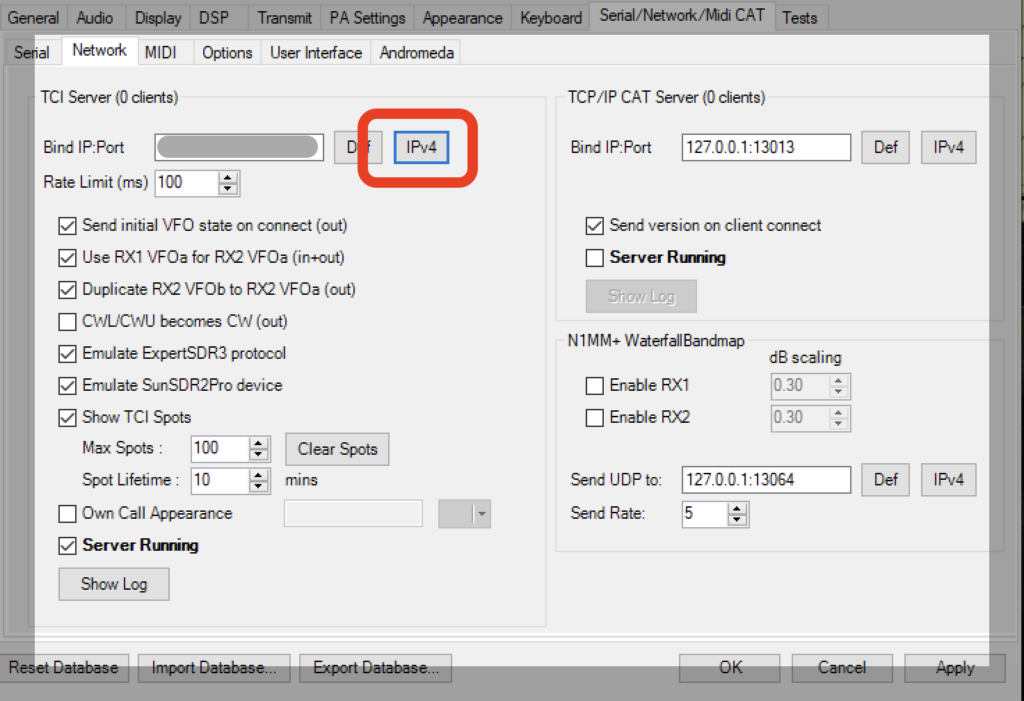
2. By clicking on the IPv4 button, you will get a list of IPs that you can bind the TCI server to. I selected the one that is not the localhost (127.0.0.1) and hit select. This IPv4 address will then be placed into the Bind IP:Port field. Also make a note of this IPv4 address as you will need it in RUMlogNG.
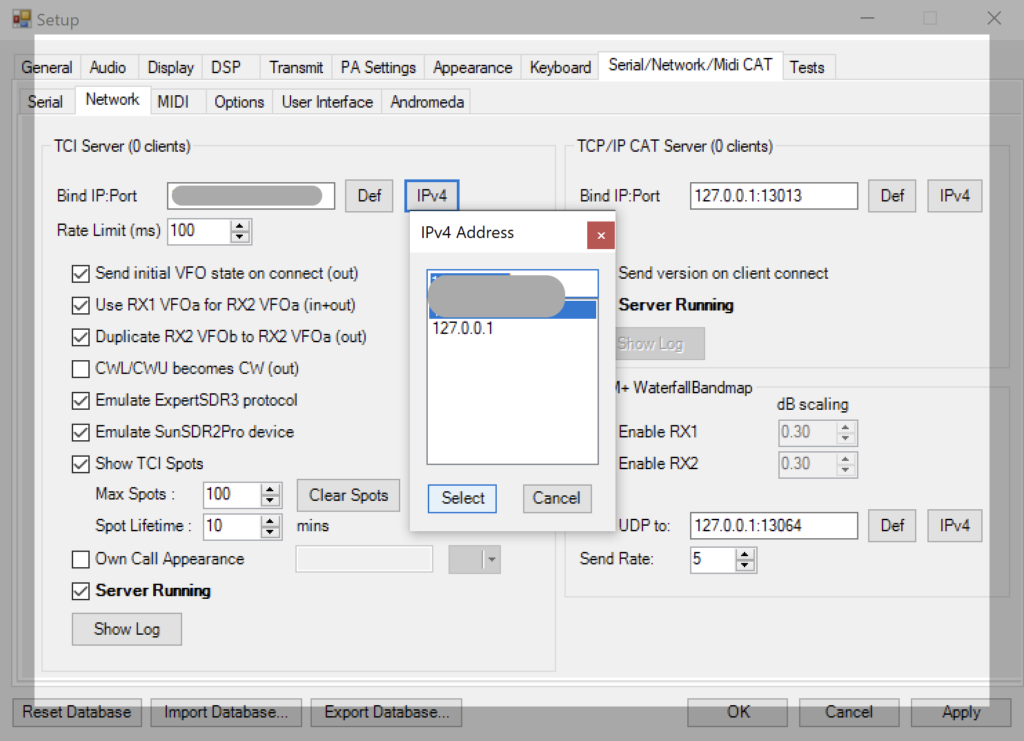
Optional: For those more adventurous or technically minded, you can also obtain the IPv4 address by typing the following in a Windows command line:
IpConfig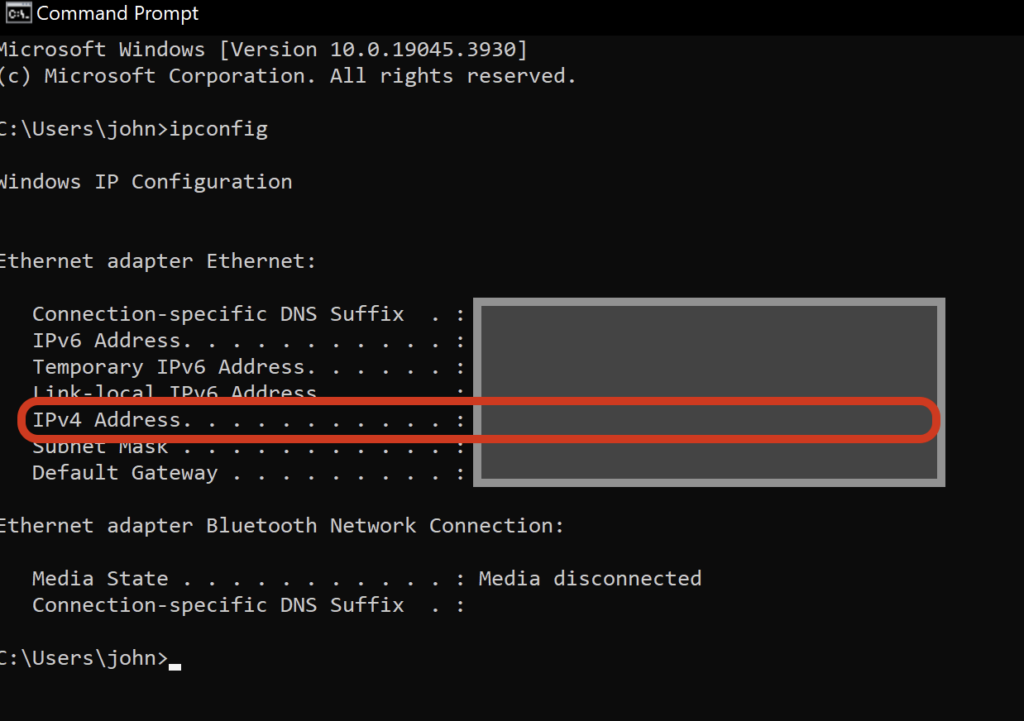
3. Use the settings below in RUMlogNG Preferences (these settings work for me), and type the IPv4 address you noted down from the step above into the RUMlogNG Host: area of the RUMlogNG Preferences page. Leave the port number as 50001.
4. If you are using TX2 for your Hermes LIte 2, make sure the Use CAT check box for TX1 is not checked, and vice versa.
Note: RUMlogNG allows you to control two transceivers. My Hermes Lite 2 is controlled using the settings in TX2, as TX1 is set up for my SunSDR2DX. You can use TX1 if you prefer as RUMlogNG only allows Contests to be managed and operated using TX1.
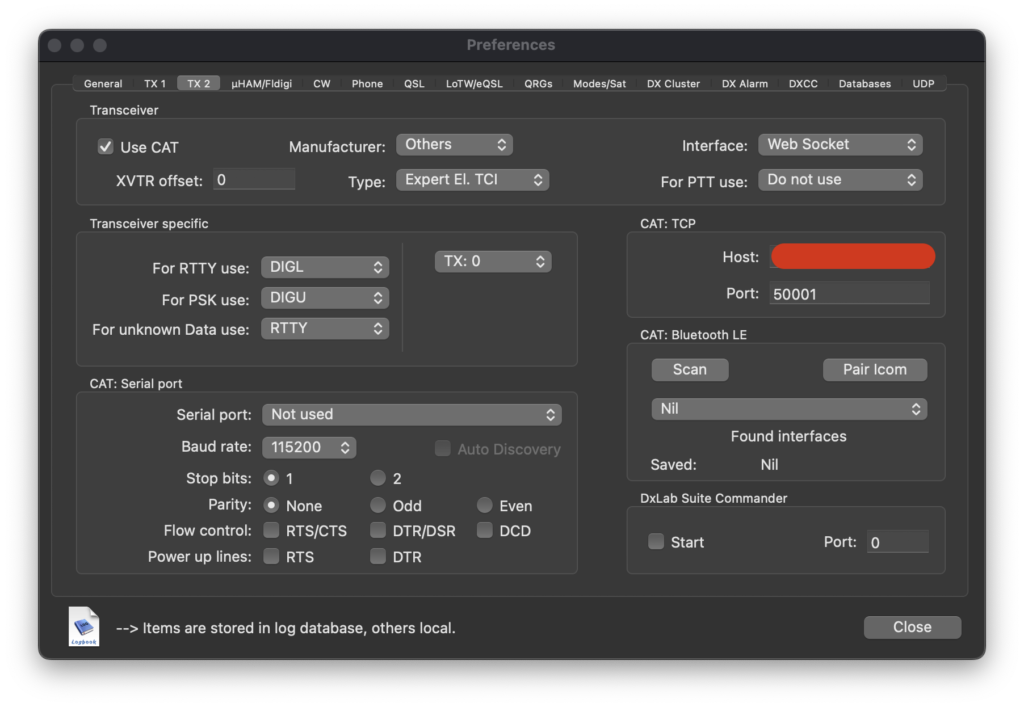
If you have already successfully populated the IPv4 address from step 2, you can skip to step 7.
5. In Thetis, go to Setup > Serial/Network/Midi CAT, and on the SubTab, select Network as shown below;
6. In the TCI Server (n clients) section, enter the IPv4 address in the Bind IP:Port location in the following example format 123.456.7.8:50001, where 123.456.7.8 is your IPv4 address, followed by :50001
7. Select the other tick boxes in this section as per your preference.
8. Finally, ensure you have ticked the checkbox for Server Running.
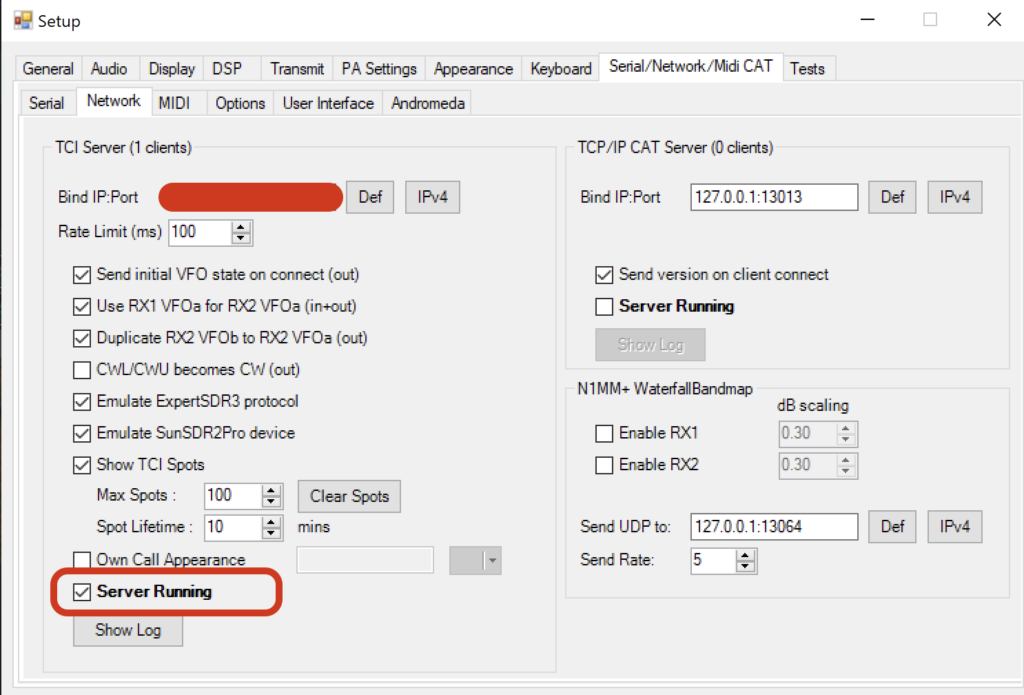
And voila! This should allow Thetis (in the Windows environment) and RUMlogNG (in the MacOS environment) to communicate with each other seamlessly using the TCI protocol.
Note: If you use TCI on your SunSDR and use EESDR3, audio is also part of the TCI protocol however on Thetis I believe audio via TCI is yet to be implemented in the current version.
Hope you found this useful, and thanks for reading. If you spot any errors or ommissions please drop me an email at gw3jvb at gmail dot com.
Huge thanks must also go to Richie MW0LGE for his fantastic help and support – his eye for detail is on another level 🙂
73, GW3JVB